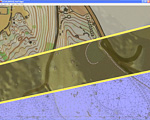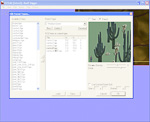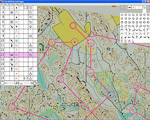CFEdit
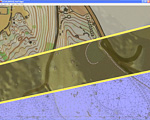 CFEdit is the map and course editor that comes with Catching Features. You can customize and build
your own maps, plan and set your own
courses, and even convert Ocad maps!
CFEdit is the map and course editor that comes with Catching Features. You can customize and build
your own maps, plan and set your own
courses, and even convert Ocad maps!
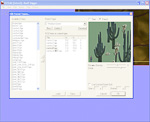 CFEdit gives you full control of the terrain features, buildings, forest, and even the weather!
Make your own maps however you'd like!
CFEdit gives you full control of the terrain features, buildings, forest, and even the weather!
Make your own maps however you'd like!
Customize the forest of your CF map to match your local terrain! It can be
Nordic Pine forest, Southern Desert, or even Arctic Tundra! Go into your backyard
and take pictures of your trees, edit them in your favorite paint program, then
load them into CFEdit and add them to your map!
Links
FAQ
Q: How do I add a course to my map?
- First load or create an event from the Event menu.
- Then select "Add new course..." from the Event menu.
- Add any controls you need using the "Insert control" item in the Event menu. You can
zoom in with the mouse scroll wheel to get the control placed exactly where you want it.
- Now link the controls into a course by clicking on each one in order. To remove a control
from the course, right click on it.
- After you have all your controls placed where you want them, select "Auto Create Control Geometry"
from the Event menu. This will add the control flags into the world.
- Now save the map and you're ready to play!
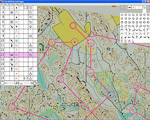 Q: How do I add control descriptions for my course?
Q: How do I add control descriptions for my course?
- Select a control by left-clicking on it, it will turn red.
- The current description is shown in the upper right of the screen. Click on each box to change its image.
Q: How do I add my own trees?
A:
 Q: I get very odd borders around my trails. You can see through the ground...?
Q: I get very odd borders around my trails. You can see through the ground...?
A: This is due to the alpha edge around the trail texture. The ground needs to be drawn before the trails so things
will blend properly.
- Open the map in CFEdit.
- Open the Texture List (F3)
- Find the trail texture.
- Find the ground texture.
- The order in the texture list is the draw order of the different textures, so make sure that the trail
texture is lower in the list than the ground texture. If not, select it and use the up/down buttons
to move it below. The problem should go away.
Q: Whats the ENV file do?
A: Check out the ENV file reference page here!
 Q: How can I make a winter ski-o map?
Q: How can I make a winter ski-o map?
A: You can do two things to make your map look more like ski-o:
- Turn on skier-model mode.
- Make it snow!
Both of them are controlled from the "map.env" text file in the map directory. Here is a
sample that will do both, just unzip it into the main
directory of your map ("/maps/YourMapName/map.env")
For more about ENV files, check out the ENV file reference.
|